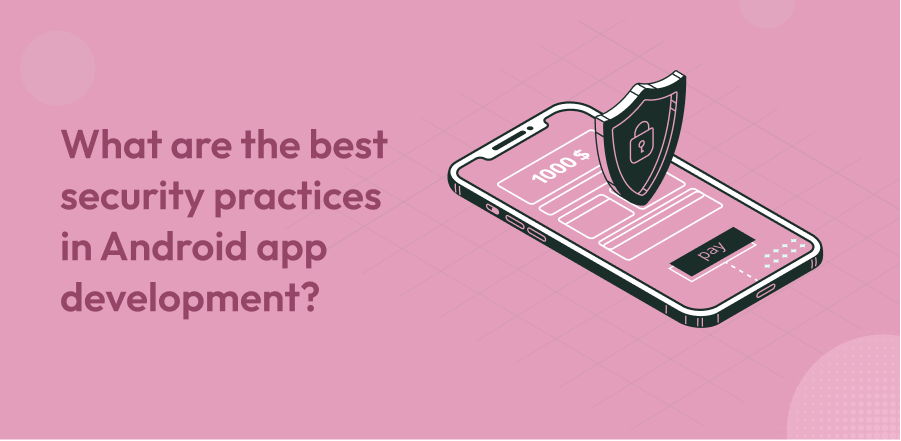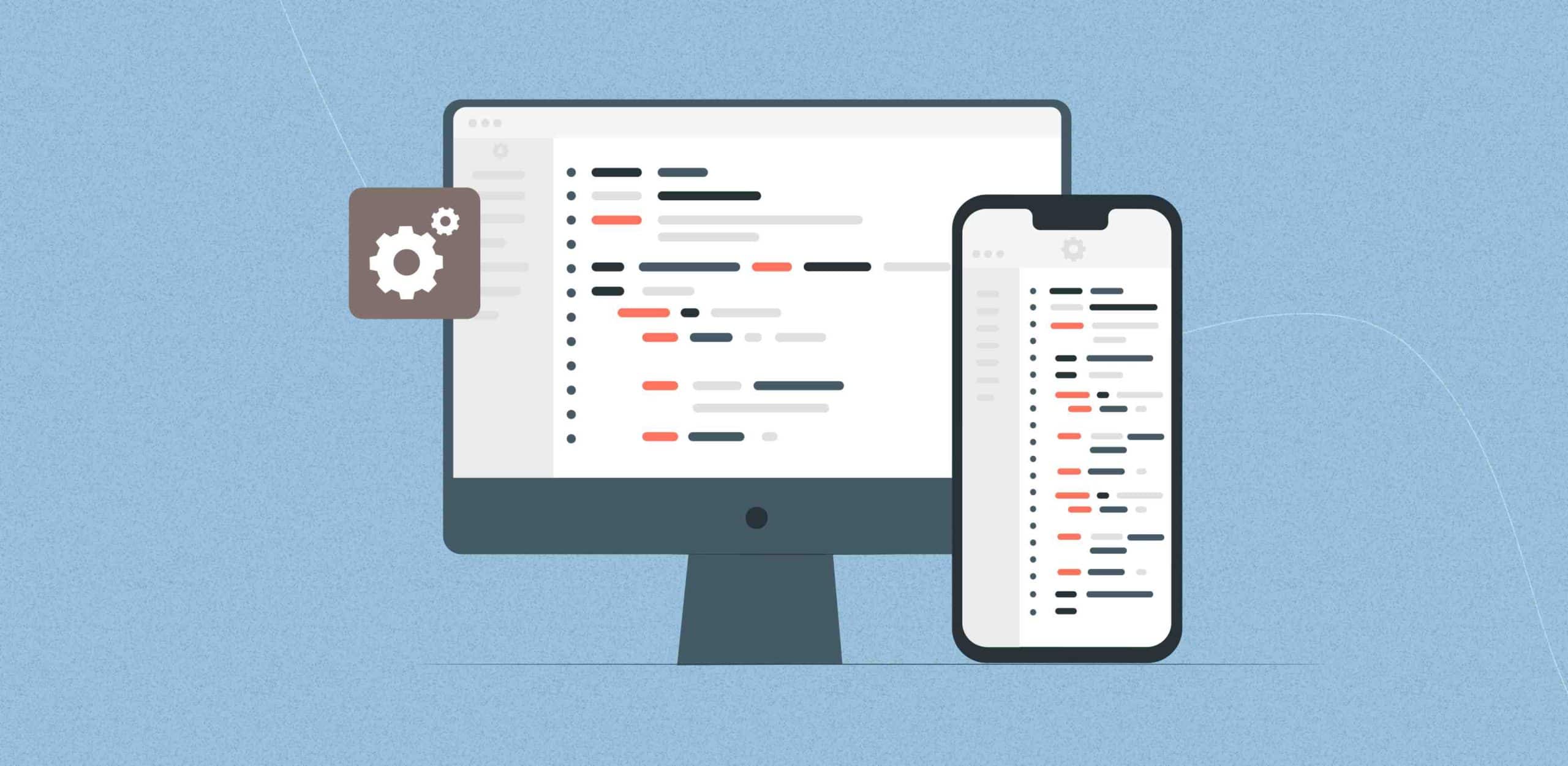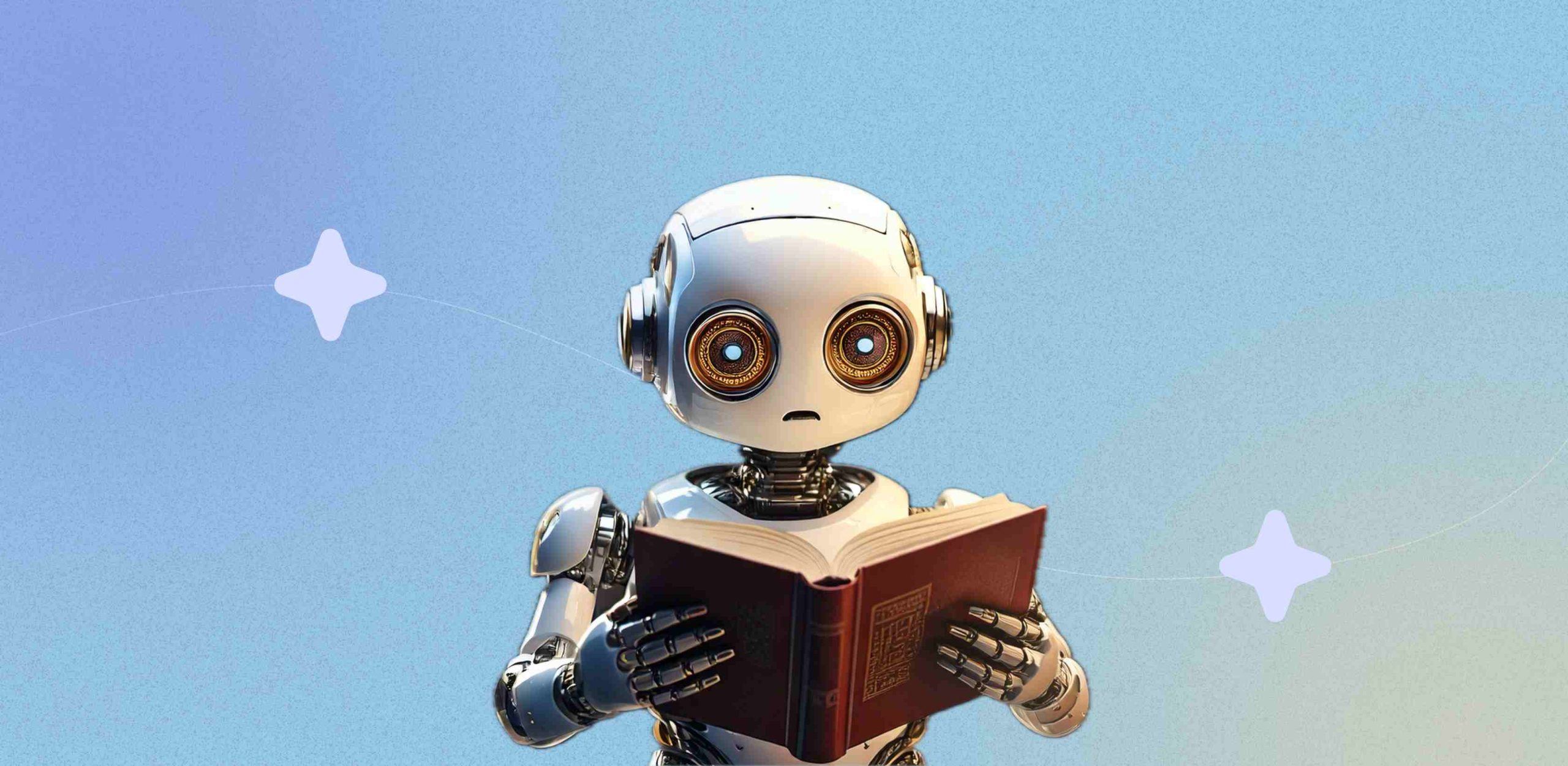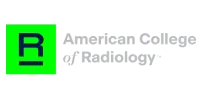In Android app development, security has become increasingly important. With the increase in the number of Android users, the concern about keeping personal and business information has become a top priority. This made the Android app development companies proactive and made sure to keep company details safe and secure.
Developing a secure mobile application is one of the major challenges for a mobile app development company since they have to preserve user trust and maintain data integrity. Therefore, it is necessary to follow some of the best practices while building an Android app in order to avoid security vulnerabilities.
The Android security best practices are to secure Android apps and to avoid unwanted access to data from within and outside the app. Let’s dig into a detailed analysis of the best security practices for Android app development and how IT organizations can take the necessary steps for the same.
Secure communication with other apps
Implicit intents: In an Android app development, use implicit intents to display an app launcher that gives the user a choice to open at least two different apps on the device to do the required activity. Here it becomes possible for the users to transfer sensitive data to another app they trust.
Signature-based permission: Applying signature-based permission does not need user confirmation; instead, it checks that the apps accessing data are signed using the same signing key. Therefore, Android app development offers a more secure and streamlined experience.
Non-exported content providers: Disallow other apps from accessing your ContentProvider in the manifest using android:exported= “false” unless you intentionally send something to other apps from yours.
Secure network communication
You can ensure network security in Android app development with HTTPS and SSL. For any kind of network, communication use HTTPS, instead of plain HTTP, with proper certificate implementation. A secure connection can be established with a server through the following ways.
- Having communication with a web server with a well-trusted CA certificate needs additional steps in order to take while creating an HTTP request.
- Adding a network security configuration: You can declare a network’s security settings in a configuration file if your app uses new or custom CAs, and this process allows you to create configuration without modifying any app code.
- Create your trust manager: If the web server’s certificate was signed by a new or custom CA that the mobile device does not trust, you are also unable to employ network security configuration. In this case, you need to set up a trust manager and handle all SSL warnings.
- Certificates pinning: By limiting the list of CAs they trust or by using certificate pinning, applications can be restricted to accepting just a specific set of certificates. And this is possible by providing a set of certificates by the hash of the public keys. A certificate chain can be valid only when it includes at least one of the pinned public keys. Let’s look into some of the factors to be considered when your Android application tries to access data via the internet.
- Carefully use WebView objects: Users shouldn’t be allowed to navigate to websites that are not under your control using the WebView objects in your app. Only when you completely control and trust the content in your app’s WebView objects you should enable JavaScript interface support. To communicate between a website and your app, use HTML message channels instead of evaluateJavascript().
- Use high-level authentication: The security of mobile applications depends heavily on authentication mechanisms. Through multi-factor authentication, robust session management, and a detached system, sensitive data can be secured effectively. In order to increase the security of Android apps, enhanced authorization must be set up with the use of techniques like OAuth 2.0 or JSON web tokens.
Transform Your Android App with Best-in-Class Security Practices.
Providing the right permissions
Request only the minimum number of permissions necessary for apps to function properly. In order to carry out an activity that may be carried out in another app, it shouldn’t add permission. Defer the request to another app that already has the required permission by using an intent instead.
Data storage security
The most efficient way to achieve data security is cryptography. Use the proper encryption mechanism while working with data inside an app. Use the Android Keystore system to have higher key security. The best practices for storing data in your device are given below:
- Storing private data within the internal storage : Keep all private user data in the internal storage of the device, which is sandboxed for each app. These files cannot be viewed by other apps and can be accessed without asking for permission. When a user uninstalls an app, all files that the app saved in internal storage are deleted from the device. Instead of using File objects, think about using EncryptedFile objects, which are accessible through the Security library.
- Cautiously use external storage: The Android operating system doesn’t, by default, impose security constraints on data stored in external storage, and the storage medium itself may or may not remain connected to the device. Apply the following security procedures, as a result, to ensure that information stored on external storage can be accessed safely.
- Scoped directory access: Use scoped directory access to restrict your app’s access to a device’s external storage as necessary if it only requires access to a specific directory there.
- Accessing app-specific files: Store a file in an app-specific directory on external storage if it does not contain sensitive or private information but nonetheless benefits the user solely in your app.
Store non-sensitive data only in a cache file
Store non-sensitive app data in the device’s cache for faster access. Use getExternalCacheDir() or use getCacheDir () for caches greater than 1 MB. You receive the File object, which contains the cached data for your app, from each method.
Use SharedPreferences in private mode
Use MODE PRIVATE so that your app can access the data in the shared preferences file when creating or accessing SharedPreferences objects of your app using getSharedPreferences(). Additionally, EncryptedSharedPreferences, which wraps the sharedpreferences class and automatically encrypts keys and values, ought to be used for greater security.
Obfuscate, shrink and optimize code with the R8 compiler
If you are using the Android Gradle plugin 3.4.0 or higher in your Android app development, ProGuard is no longer used by the plugin to do compile-time code optimization. Instead, the plugin collaborates with the R8 compiler in order to handle the following compile-time duties.
- Obfuscation: Obfuscation reduces the length of the names of classes and members, resulting in smaller DEX files.
- Code shrinking: Finds and securely removes unnecessary classes, fields, methods, and attributes from your application and the libraries it depends on.
- Resource shrinking: Eliminates all unnecessary resources from your packaged app, including unnecessary resources found in your app’s library dependencies.
- Optimization: Examines and rewrites your code to minimize further the size of the DEX files for your app.
Every mobile app developer should adhere to these best practices to protect their Android app from vulnerability. This aids you in creating highly secure apps that are necessary to protect sensitive user data and uphold customer confidence.
Let’s transform your business for a change that matters.
F. A. Q.
Do you have additional questions?
Enfin has several SMEs in our app development and business analysis team. We will begin by looking into your app ideas, the sector it belongs to, and the technology stack required for Android app development.
The cost of Android app development depends on all the requirements, technology stack, team set, and features you ask for.
Yes, we will sign an NDA with our clients to keep your Android app development